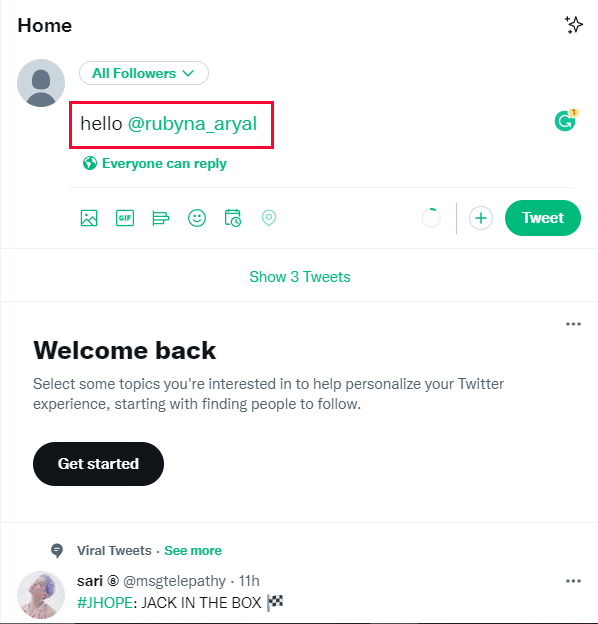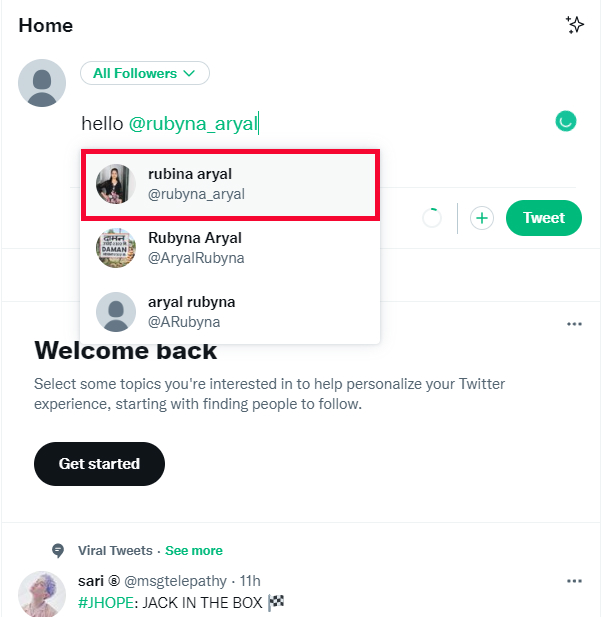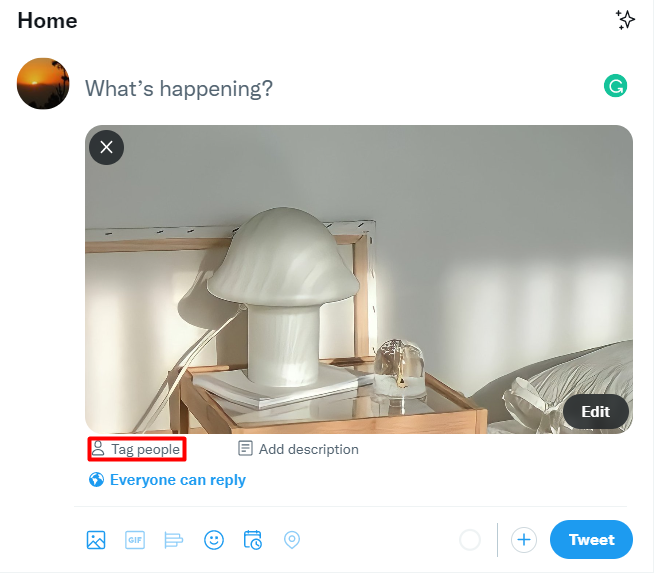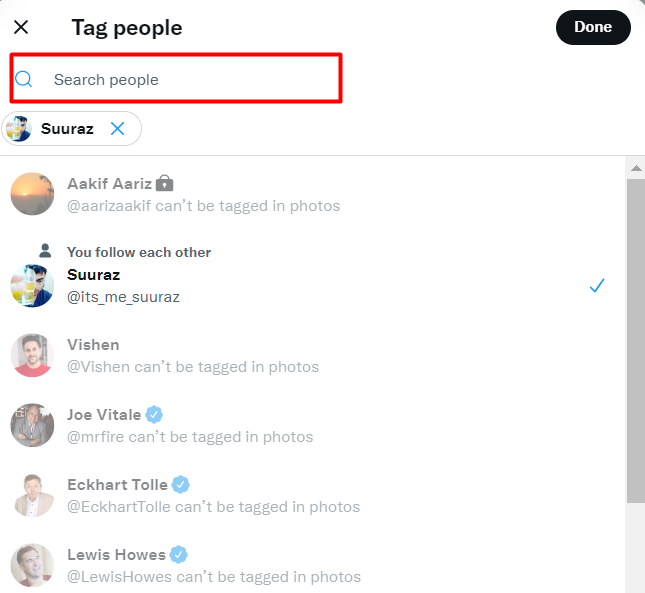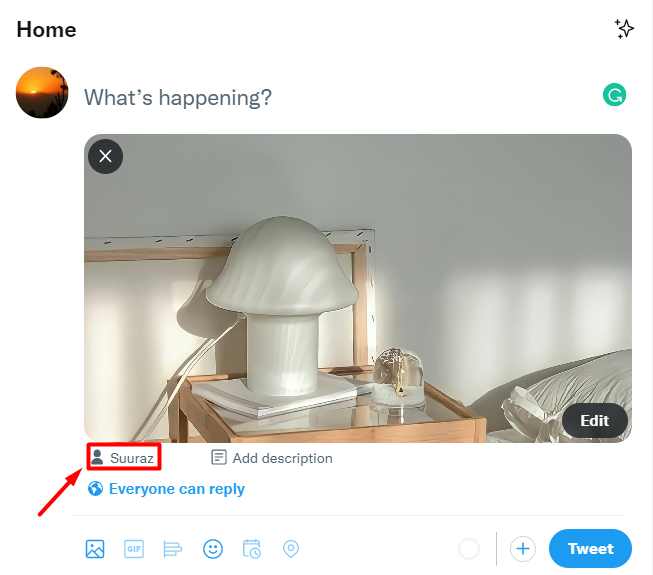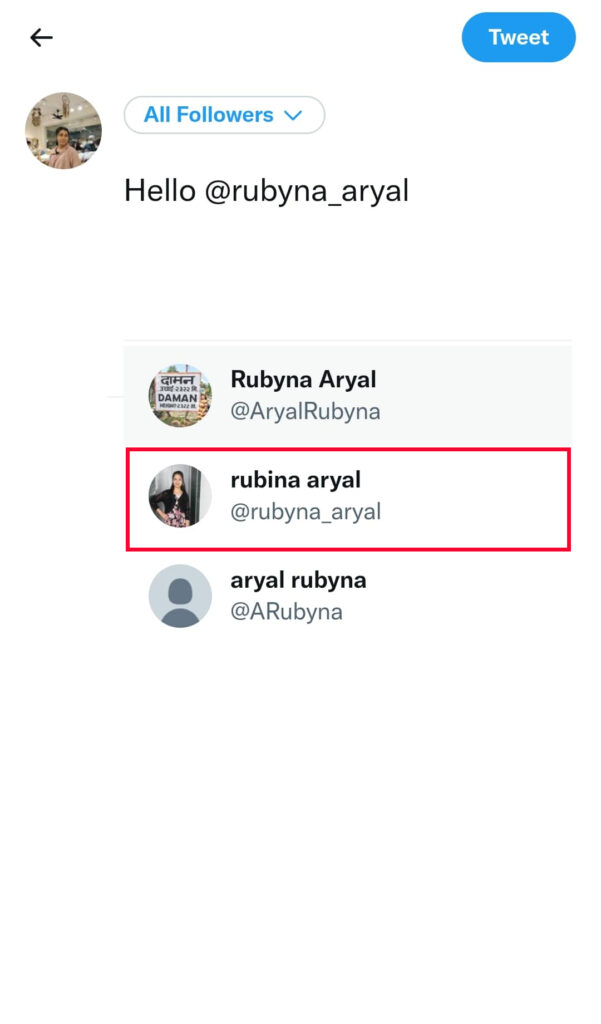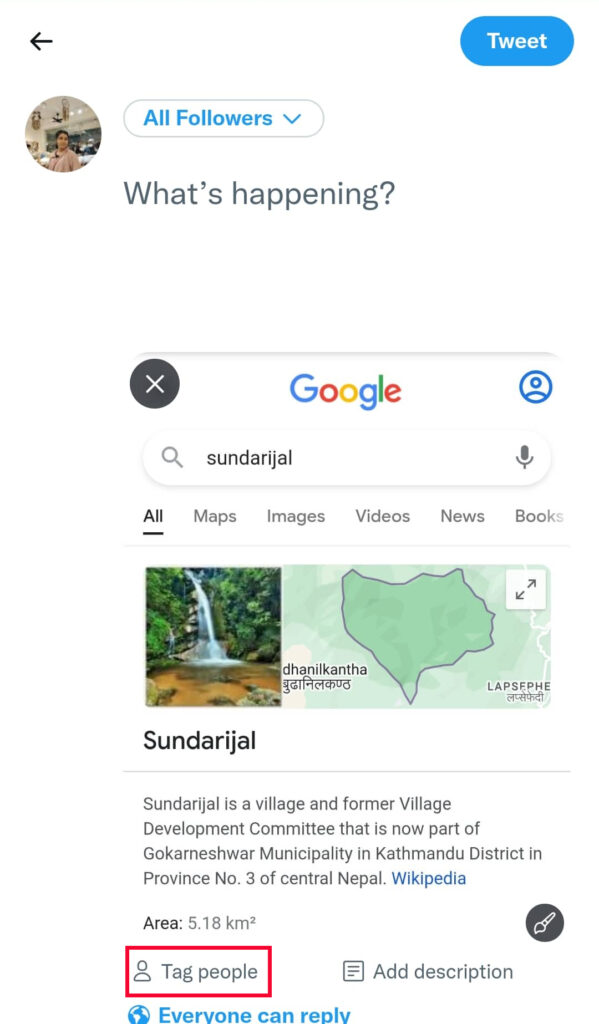If you tag someone on Twitter, it will send a notification to the person who has been tagged and this diverts their attention toward your tweet. Your tweet which can be an opinion, a question an appreciation might get a response from the person you’ve tagged enhancing communication and conversation between the two of you.
How to Tag Someone on Twitter?
Tagging people on Twitter is extremely easy. You can do this in two ways. You can either mention their usernames on your tweet or you can add a photo and tag them on the photo. Twitter is extensively used by both PC and mobile phone users. Don’t worry this article will cover ways to tag people using both devices.
How to Tag Someone on Twitter using PC?
Tagging people on Tweets using a PC is very convenient. Simply, follow the set of instructions listed down below and your work shall be done in no time.
1. Log into your Twitter account.
2. Click on the ‘What’s Happening?’ tab that allows you to add text.
3. Add the ‘@’ sign and start typing the intended user’s username.
4. Out of the given options select and click on the user that you want to tag.
5. Click on the ‘Tweet’ button to post your tweet.
In this way, you can tag people on Twitter through tweet posts. Besides this, you can add an image and choose to tag them on the picture. For this, follow the instructions that have been listed down below.
1. Log into your Twitter account.
2. Click on the image button below the ‘What’s Happening?’ tab.
3. Select and open the picture of your choice.
4. Click on the ‘Tag people’ option.
5. Search their name, click on their display picture, and hit the ‘Done’ button.
6. Your desired account will be tagged as shown in the picture below.
How to Tag Someone on Twitter using Phone?
Like PCs, mobile phones are another convenient device that allows you to tag someone on Twitter. To mention them on tweets, carefully follow the step-to-step guide listen down:
1. Log into your Twitter account.
2. Tap on the button that allows you to add text.
3. Add the ‘@’ sign and start typing the intended user’s username in the box below.
4. Out of the given options select and tap on the user that you want to tag.
5. Hit the ‘Tweet’ button to post your tweet.
Along with tweets, you can add pictures and tag them directly on the photo as well To do this, follow the instructions listed below:
1. Log into your Twitter account.
2. Tap on the button that allows you to add text.
3. Tap on the image button below the ‘What’s Happening?’ tab.
4. Choose the folder that you want to select photos from and tap on it.
5. Select and tap on the picture of your choice.
6. Tap on the ‘Tag people’ option.
7. Search their name, tap on their display picture, and hit the ‘Done’ button.
Conclusion
In this article, we explained the simplest way to tag someone on Twitter. We hope this article proved to be of use to you. Let us know which of these methods you prefer the most. If you found this article useful, do share this with your friends and family. Also, if you have any queries or suggestions, feel free to reach out to us via the comment section below.
Δ